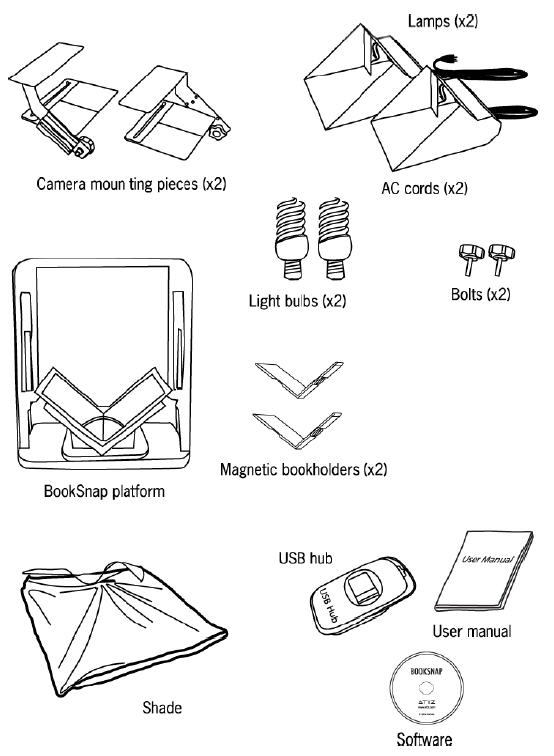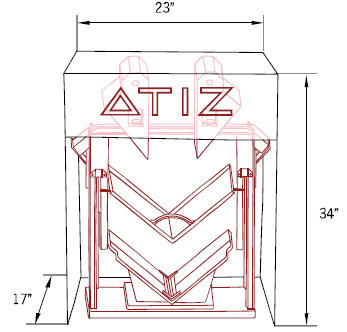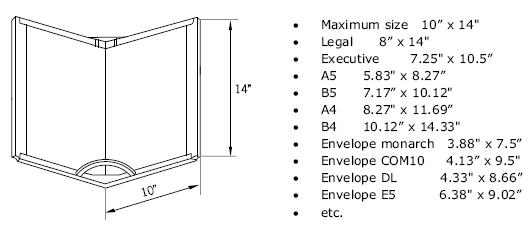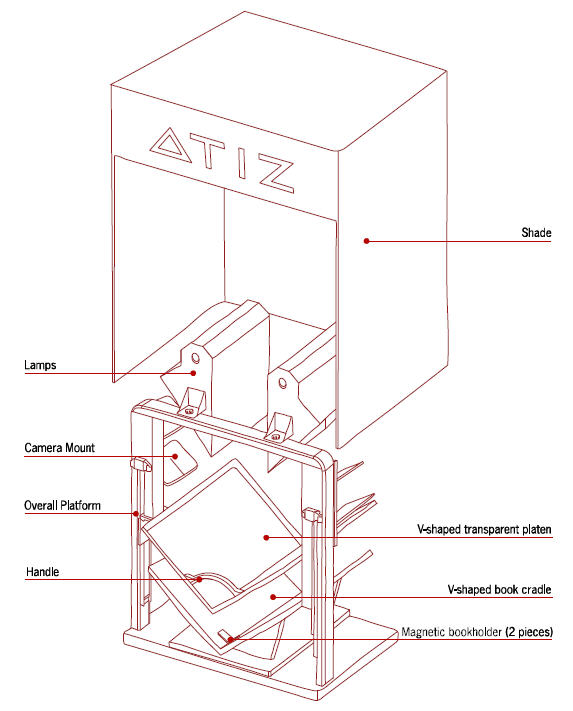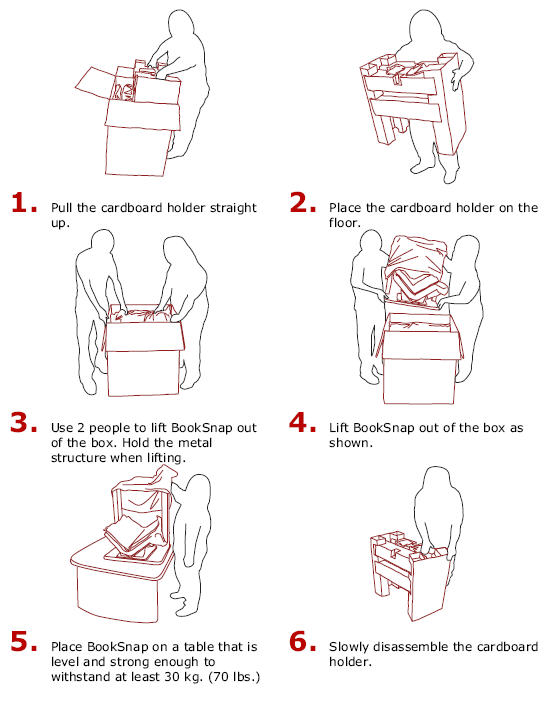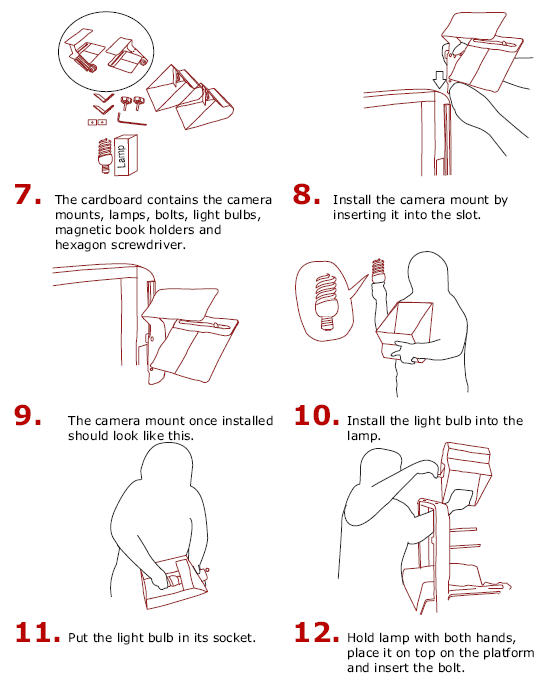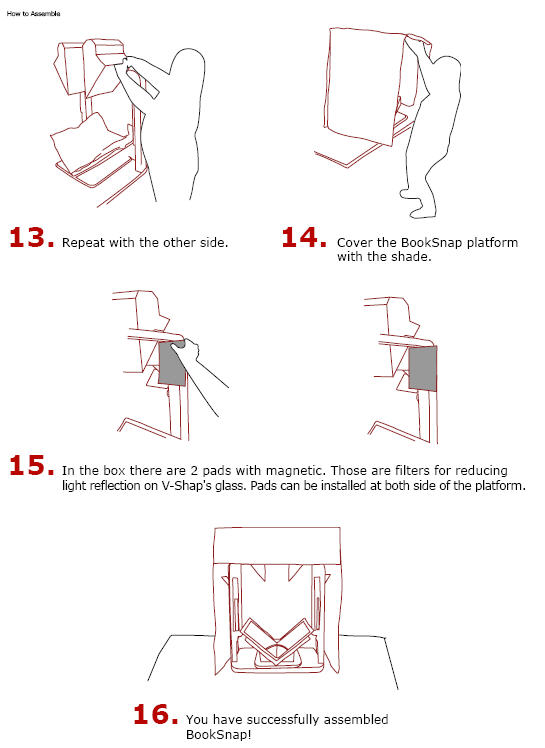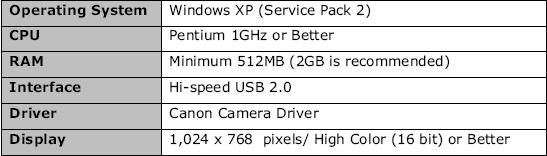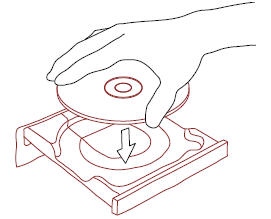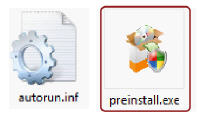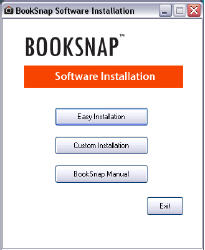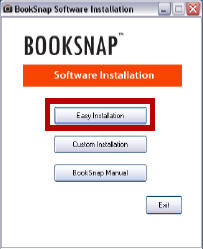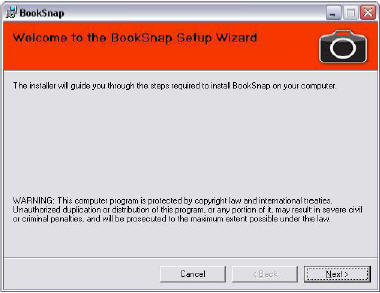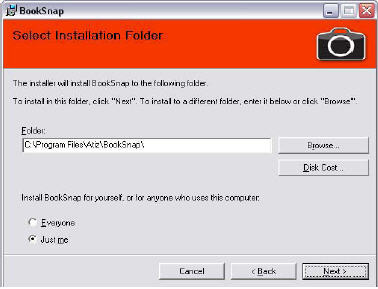BookSnap Hardware Manual
From Atiz Support Wiki
| Revision as of 03:52, 12 February 2009 Noppadol (Talk | contribs) ← Previous diff |
Revision as of 04:30, 12 February 2009 Noppadol (Talk | contribs) Next diff → |
||
| Line 63: | Line 63: | ||
| [[Image:how_to_assemble13-15.jpg]] | [[Image:how_to_assemble13-15.jpg]] | ||
| + | |||
| + | |||
| + | == '''System Requirements''' == | ||
| + | [[Image:system_requirement.jpg]] | ||
| + | |||
| + | Note: | ||
| + | BookSnap comes with 2 software packages: | ||
| + | |||
| + | *1. BookSnap software (for controlling the cameras) | ||
| + | *2. BookDrive Editor (for post image processing) | ||
| + | Due to the SDK provided by Canon, BookSnap software currently does not | ||
| + | support Windows Vista. It does work only on Windows XP (Service Pack 2). | ||
| + | |||
| + | As for BookDrive Editor, it works on both Windows XP and Windows Vista. | ||
| + | |||
| + | |||
| + | == '''How to Install the Software''' == | ||
| + | |||
| + | '''Installation Procedure''' | ||
| + | |||
| + | 1. Close any programs that are running and insert the Atiz software CD | ||
| + | into the computer’s drive. | ||
| + | |||
| + | [[Image:how_to_install_1.jpg]] | ||
| + | |||
| + | If the installation panel does not appear automatically, please use the | ||
| + | following procedure. | ||
| + | * Open '''My Computer''' | ||
| + | * Right-click the CD-ROM icon and select '''Open'''. | ||
| + | * Double-click '''preinstall.exe''' | ||
| + | |||
| + | [[Image:how_to_install_1_1.jpg]] | ||
| + | |||
| + | 2.After a few seconds, you should see the following dialog come up. | ||
| + | |||
| + | [[Image:how_to_install_2.jpg]] | ||
| + | |||
| + | 3. Select '''Easy Installation'''. Two software programs will be installed.They are BookSnap software (for capturing images) and BookDrive Editor software (for processing the images). | ||
| + | |||
| + | [[Image:how_to_install_3.jpg]] | ||
| + | |||
| + | 4. Proceed to next steps by selecting '''Next'''. | ||
| + | |||
| + | [[Image:how_to_install_4.jpg]] | ||
| + | |||
| + | [[Image:how_to_install_4_1.jpg]] | ||
Revision as of 04:30, 12 February 2009
Contents |
About the Manual
Under copyright laws this manual may not be copied in whole or in part without written permission of Atiz.
Atiz and BookSnap are trademarks of Atiz Innovation Co., Ltd., registered in the U.S. and other countries.
Use of the Atiz logo or BookSnap logo for commercial purpose without the prior written permission of Atiz may constitute trademark infringement and unfair competition in violation of federal and state laws.
Every effort has been made to ensure that the information in this manual is accurate. Atiz is not responsible for printing or clerical errors.
Atiz Innovation Co., Ltd.
General Information
Introduction
Thank you for choosing BookSnap, a digital, camera-based, book scanning solution.With BookSnap you are able to create high-quality digital books. This manual will assist you in familiarizing yourself with the device. It contains all the necessary information for set up functions and capabilities.
Copyright Notice
The use of this scanner is subjected to the applicable copyrights for the documents you are scanning. Please observe all copyright laws very carefully. Any use of this scanner that infringes on copyrights of others is strictly prohibited.
Unique Characteristics of BookSnap
BookSnap is a revolutionary new device that will help users digitize bound content quickly without destroying the book. Its sleek design and unique, gentle, V-shaped book cradle will make capturing images from books, magazines and journals seem as easy as taking a picture with a digital camera. This compact device allows for book digitization at a blazing speed of 500 pages per hour.
Box Contents
Dimension & Weight
Dimension:
- Depth: 17 inches
- Width: 23 inches
- Height: 34 inches
Weight:
- 20 kg. (44 lbs.)
Page Size Support
BookSnap supports pages that are within 10 x14 inches. Some supported standard sizes include:
Part Identification
How to Assemble
System Requirements
Note: BookSnap comes with 2 software packages:
- 1. BookSnap software (for controlling the cameras)
- 2. BookDrive Editor (for post image processing)
Due to the SDK provided by Canon, BookSnap software currently does not support Windows Vista. It does work only on Windows XP (Service Pack 2).
As for BookDrive Editor, it works on both Windows XP and Windows Vista.
How to Install the Software
Installation Procedure
1. Close any programs that are running and insert the Atiz software CD into the computer’s drive.
If the installation panel does not appear automatically, please use the following procedure.
- Open My Computer
- Right-click the CD-ROM icon and select Open.
- Double-click preinstall.exe
2.After a few seconds, you should see the following dialog come up.
3. Select Easy Installation. Two software programs will be installed.They are BookSnap software (for capturing images) and BookDrive Editor software (for processing the images).
4. Proceed to next steps by selecting Next.